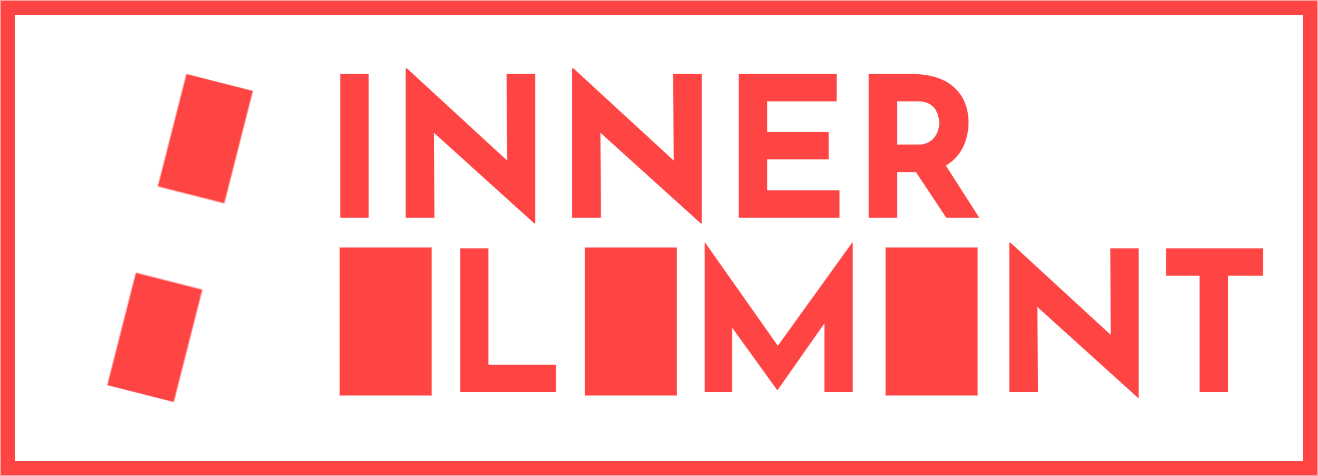Have you ever been so frustrated by the ads on Fandom.com?
Written March 26, 2024
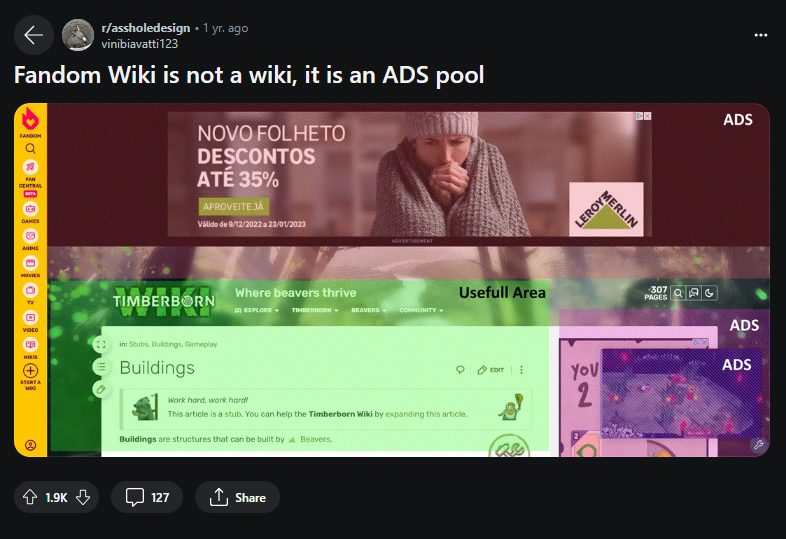
I know I have, and your concern is entirely fair. No website should be doing this. However, and you might not know this, the reason you're being served ads is because you don't have an account on the site.
Yes, that's right: Fandom predominantly serves ads to casual readers, however users with an account have the choice to opt out even with no ad-blocker.
Here is how you do that.
How to Opt Out
Step 1: Register for an account
You can register for an account from the very top of any Fandom page you visit, on any wiki. The "REGISTER" button is on the top-right of any wiki page on desktop or mobile.
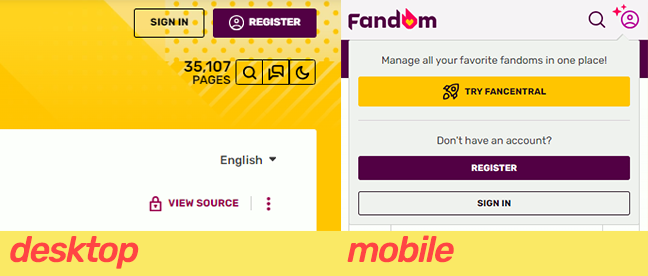
When you register, pick a username, email and password, and follow the registration flow. Make sure to confirm your email address and disable any notifications you don't want on your email.
Step 2: Find your settings
Once you've registered, you should be able to find your settings by hovering over the profile picture on desktop (bottom-left of the screen) and clicking "My Preferences", or pressing your avatar on the top-right on mobile (where you pressed to register) and pressing "My Preferences". You can also access them by going to any wiki page and changing the part after "/wiki/" to "Special:Preferences". Or by just going to this link.
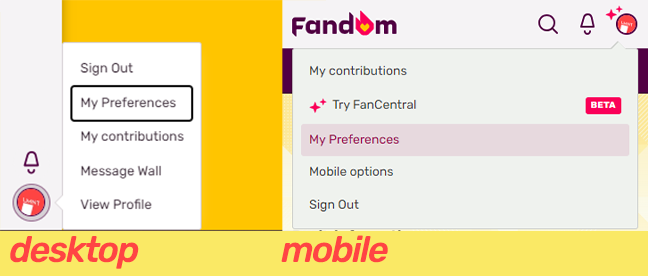
Step 3: Opt out of ads
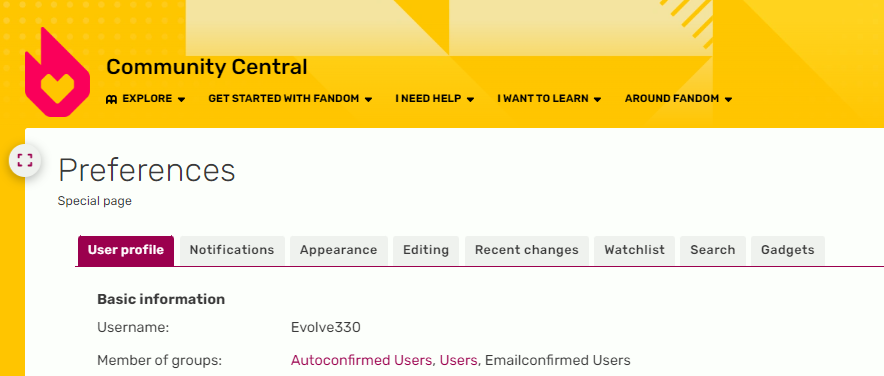
You have now arrived at the settings. Make sure you're on the first tab named "User profile" and scroll down near the end.
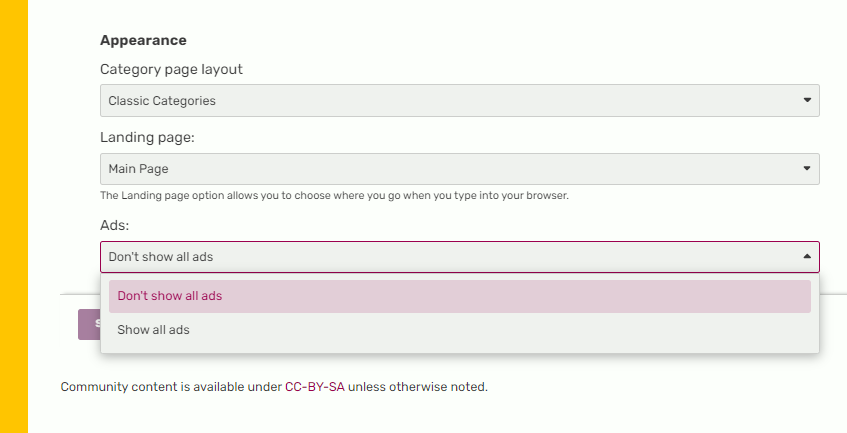
At the end, go the "Appearance" section and find the dropdown menu labeled "Ads". By default, the toggle is set to "Show all ads"; set that to "Don't show all ads", and hit SAVE. This setting will register across all devices where you log in with this account.